Excel Data Validation
The Excel Data Validation feature allows to set up rules that determine what can be entered into a cell. A custom message can also be displayed when the entered value doesn't satisfy the set conditions.
Evaluation of Formula
The example below limits the data entry in cell E4 to whole numbers between 1 and 100. If the user makes an invalid entry, a custom message, such as the one shown below will pop-up.
Evaluation of Formula
The example below limits the data entry in cell E4 to whole numbers between 1 and 100. If the user makes an invalid entry, a custom message, such as the one shown below will pop-up.
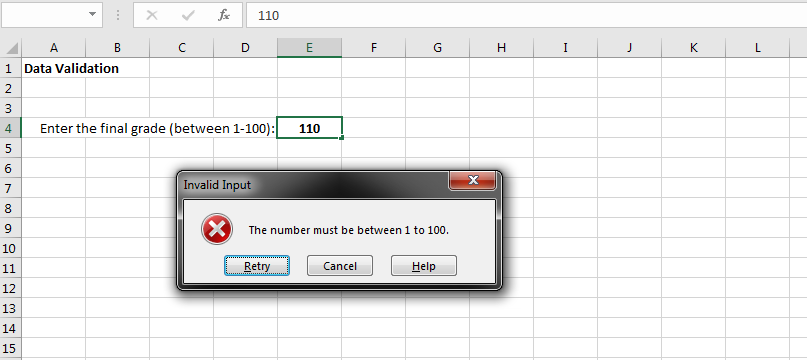
Setting-up the Data Validation
Select the cell or cells that you want to limit the data entry then access the data validation feature via Data > Data Validation. A small window will come out to set the rules and customized message can be defined when the entered data is invalid.
Select the cell or cells that you want to limit the data entry then access the data validation feature via Data > Data Validation. A small window will come out to set the rules and customized message can be defined when the entered data is invalid.


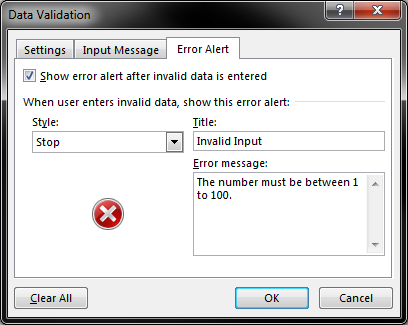
About Us
Excelcrib was founded in November 2017 by a Microsoft® Office Excel® (MS Excel) enthusiast with background in engineering. He's been using MS Excel for more than 15 years in practice with specialty in VBA.
Contact Us
Follow Us
© Copyright 2025 Excelcrib | Privacy Policy